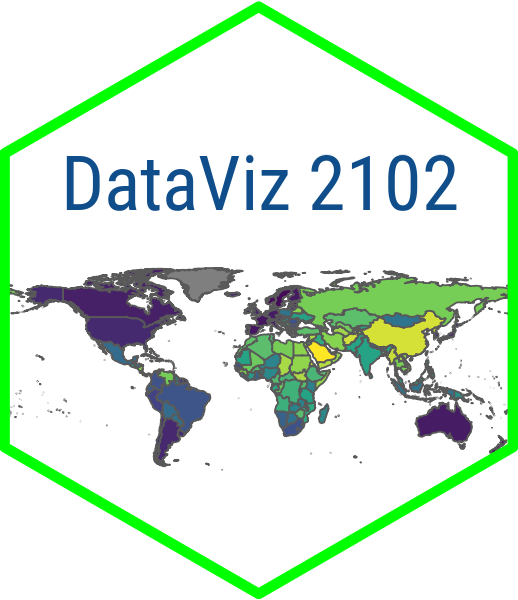library(dplyr)
library(readr)
library(vdemdata)
dem_data <- vdem |>
filter(year == 2000) |>
select(
country = country_name,
polyarchy = v2x_polyarchy,
clientelism = v2xnp_client,
corruption = v2xnp_regcorr,
womens_emp = v2x_gender,
gdp_pc = e_gdppc,
life_exp = e_pelifeex,
education = e_peaveduc,
region = e_regionpol_6C
) |> mutate(
region = case_match(region,
1 ~ "Eastern Europe",
2 ~ "Latin America",
3 ~ "Middle East",
4 ~ "Africa",
5 ~ "The West",
6 ~ "Asia")
)
# glimpse(dem_data)
write_csv(dem_data, "dem_data.csv")Scatter Plot App
November 11, 2024
Overview
Idea for the App
Plan
- Step 1: Wrangle data
- Step 2: Code up a scatter plot with two variables
- Step 3: Code UI with a title panel, sidebar with two dropdowns, and a main panel with the scatter plot output
- Step 4: Code Server with reactive expressions to filter data and render the scatter plot
- Step 5: Call the Shiny App (don’t forget!)
App Setup
Preliminaries
- Start a new Shiny Web App
- Name the app something like
vdem-scatter-plot - Start a new R script in the folder that was created
- Name the script something like
wrangle.R
- Name the script something like
- Use this file for the code in the next slide
Save the Data
Make the Setup Chunk
In the app.R file, use this code for the global section of the app…
# load packages
library(shiny)
library(readr)
library(ggplot2)
# load the data
dem_data <- read_csv("dem_data.csv")
# create list of named values for the input selection
vars <- c("Democracy" = "polyarchy",
"Clientelism" = "clientelism",
"Corruption" = "corruption",
"Women's Empowerment" = "womens_emp",
"Wealth" = "gdp_pc",
"Life Expectancy" = "life_exp",
"Education" = "education")The User Interface (ui)
The UI Code
Copy and paste the UI code into the app.R file…
# Define UI for application that draws a scatter plot
ui <- fluidPage(
# Application title
titlePanel("Democracy and Development"),
# Sidebar with a two dropdown menus
sidebarLayout(
sidebarPanel(
selectInput(input = 'xcol', label = 'X Variable', choices = vars),
selectInput(input = 'ycol', label = 'Y Variable',
choices = vars, selected = vars[[6]])
),
# Show a plot of the generated distribution
mainPanel(
plotOutput("scatterplot")
)
)
)The UI Code
Adds the the title panel…
# Define UI for application that draws a scatter plot
ui <- fluidPage(
# Application title
titlePanel("Democracy and Development"),
# Sidebar with a two dropdown menus
sidebarLayout(
sidebarPanel(
selectInput(input = 'xcol', label = 'X Variable', choices = vars),
selectInput(input = 'ycol', label = 'Y Variable',
choices = vars, selected = vars[[6]])
),
# Show a plot of the generated distribution
mainPanel(
plotOutput("scatterplot")
)
)
)The UI Code
Defines the sidebar layout with the two dropdown panels…
# Define UI for application that draws a scatter plot
ui <- fluidPage(
# Application title
titlePanel("Democracy and Development"),
# Sidebar with a two dropdown menus
sidebarLayout(
sidebarPanel(
selectInput(input = 'xcol', label = 'X Variable', choices = vars),
selectInput(input = 'ycol', label = 'Y Variable',
choices = vars, selected = vars[[6]])
),
# Show a plot of the generated distribution
mainPanel(
plotOutput("scatterplot")
)
)
)The UI Code
Defines the main panel for the output. Note that we are calling plotOutput() and that we are calling the output “scatterplot” (the unique outputID for our plot)…
# Define UI for application that draws a scatter plot
ui <- fluidPage(
# Application title
titlePanel("Democracy and Development"),
# Sidebar with a two dropdown menus
sidebarLayout(
sidebarPanel(
selectInput(input = 'xcol', label = 'X Variable', choices = vars),
selectInput(input = 'ycol', label = 'Y Variable',
choices = vars, selected = vars[[6]])
),
# Show a plot of the generated distribution
mainPanel(
plotOutput("scatterplot")
)
)
)The Server (server)
The Server Code
Copy and paste the server code into the app.R file…
# Define server logic required to draw a scatter plot
server <- function(input, output, session) {
# Render the plot
output$scatterplot <- renderPlot({
# ggplot call
ggplot(dem_data, aes(x = .data[[input$xcol]], y = .data[[input$ycol]])) +
geom_point(aes(color = region)) +
geom_smooth(method = "loess") +
scale_color_viridis_d(option = "plasma") +
theme_minimal() +
labs(
x = names(vars[which(vars == input$xcol)]), # select names in vars that
y = names(vars[which(vars == input$ycol)]), # match input selections
caption = "Source: V-Dem Institute",
color = "Region"
)
})
}The Server Code
Note that we are calling renderPlot(), which matches up with the plotOutput() in the UI. And we are referencing output as “scatterplot” (again, the unique outputID for our plot)…
# Define server logic required to draw a scatter plot
server <- function(input, output, session) {
# Render the plot
output$scatterplot <- renderPlot({
# ggplot call
ggplot(dem_data, aes(x = .data[[input$xcol]], y = .data[[input$ycol]])) +
geom_point(aes(color = region)) +
geom_smooth(method = "loess") +
scale_color_viridis_d(option = "plasma") +
theme_minimal() +
labs(
x = names(vars[which(vars == input$xcol)]), # select names in vars that
y = names(vars[which(vars == input$ycol)]), # match input selections
caption = "Source: V-Dem Institute",
color = "Region"
)
})
}The Server Code
We dynamically reference the input values from the dropdown menus in the UI. We use input$xcol and input$ycol to reference the user-selected variables. As a result of tidy evaluation in ggplot2, these inputs have to be referenced in .data[[]] in order to work….
# Define server logic required to draw a scatter plot
server <- function(input, output, session) {
# Render the plot
output$scatterplot <- renderPlot({
# ggplot call
ggplot(dem_data, aes(x = .data[[input$xcol]], y = .data[[input$ycol]])) +
geom_point(aes(color = region)) +
geom_smooth(method = "loess") +
scale_color_viridis_d(option = "plasma") +
theme_minimal() +
labs(
x = names(vars[which(vars == input$xcol)]), # select names in vars that
y = names(vars[which(vars == input$ycol)]), # match input selections
caption = "Source: V-Dem Institute",
color = "Region"
)
})
}The Server Code
Here we need to select the variable from the vector vars that created with the list of variables. We use which(vars == input$xcol) to find the index of the selected variable in the vector vars. We then use names() to get the name of the variable at that index…
# Define server logic required to draw a scatter plot
server <- function(input, output, session) {
# Render the plot
output$scatterplot <- renderPlot({
# ggplot call
ggplot(dem_data, aes(x = .data[[input$xcol]], y = .data[[input$ycol]])) +
geom_point(aes(color = region)) +
geom_smooth(method = "loess") +
scale_color_viridis_d(option = "plasma") +
theme_minimal() +
labs(
x = names(vars[which(vars == input$xcol)]), # select names in vars that
y = names(vars[which(vars == input$ycol)]), # match input selections
caption = "Source: V-Dem Institute",
color = "Region"
)
})
}Call the App
Run the App
To display the app, don’t forget this final line of code…
Your Turn!
- Run the app and select different variables from the drop down menus.
- What do you notice about the relationship between democracy and development?
- How could you potentially improve the app?
10:00
Publish Your App
- Install rsconnect:
install.packages("rsconnect") - Create account and retrieve your API key
- Configure RStudio:
- Click the “Publish” button in RStudio toolbar and follow prompts
10:00